# Apple Mac OS
### Exchange setup
###
POP3/IMAP manual setup
[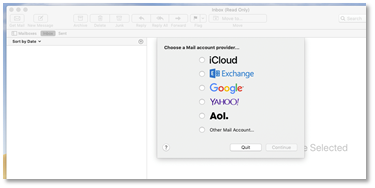](https://wiki.rackcorp.com/uploads/images/gallery/2022-06/0bNGBqMpgY4Kq72n-image-1656323219274.png)
Figure 23 in Mac Mail accounts, select add other mail account
[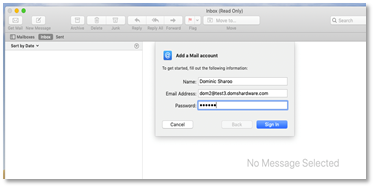](https://wiki.rackcorp.com/uploads/images/gallery/2022-06/POzq3AXR8QGCk8hK-image-1656323214675.png)
Figure 24 In the Mac Mail setup wizard, fill in your POP/IMAP account details
[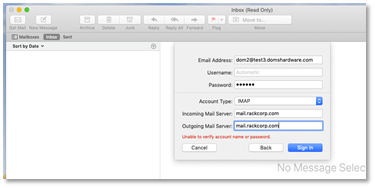](https://wiki.rackcorp.com/uploads/images/gallery/2022-06/BV2aUGDewXKAovZw-image-1656323209631.png)
Figure 25 Mac Mail setup wizard will then request the server names. Fill in mail.rackcorp.com
If you are using our Mongolian servers, please use **mail.mn.rackcorp.com** as the mail server.
For Apple MacOS 14.5 sonoma and newer, the OUTGOING userid and password is set automatically by the system if you add your email via the SETTINGS->ACCOUNTS page and use Mac Mail