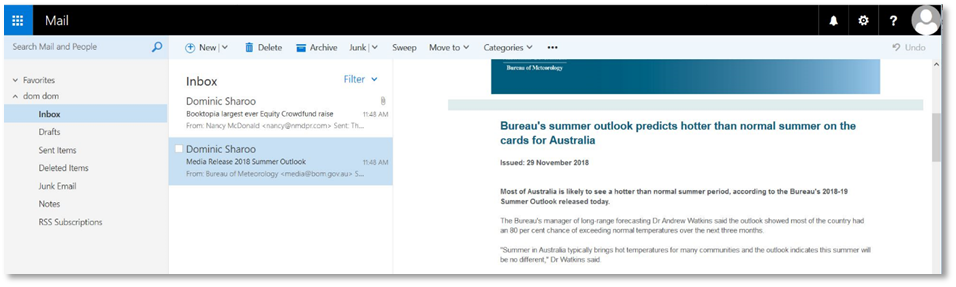Basic E-Mail Settings
RackCorp supports mail auto discovery. This is a feature built into modern email clients that allows the email program to obtain the correct mail settings for a user based just on their email address and password.
This works for POP, IMAP and Exchange email options on RackCorp.
If you do not wish to use auto discovery, standard email settings are supported including optional SSL and TLS encryption between the end user and RackCorp mail servers.
Email Settings | POP/IMAP
Choose POP OR IMAP email server. IMAP is generally recommended.
POP Email downloads entire emails to your device before they can be viewed and optionally deletes them from the server.
- Pros: Useful for archival, allows inbox and mail management such as zero inbox
- Cons: not ideal for multi devices, slower to look at new emails
IMAP downloads a header of the email first so the sender, subject, date can be previewed and keeps all the mail on the server.
- Pros: Lightweight and stores mail on server, ideal for multi device use and low bandwidth
Cons: offline viewing of email depends on settings and if entire mail has been downloaded.
Common Settings:
|
|
|
|
Username |
|
|
Password |
your_password |
|
Incoming Server |
mail.rackcorp.com |
|
Outgoing Server |
mail.rackcorp.com |
|
Outgoing Server Type |
SMTP |
|
Outgoing Server Username |
you@example.net (or tick ‘same as incoming’) if available |
|
Outgoing server password |
your_password |
Choose a type of encryption from SSL or TLS. TLS is recommended for compatibilty.
POP
|
POP with SSL |
POP with TLS or STARTTLS |
|
Incoming Server Port: 995 Outgoing Server Port: 465 |
Incoming Server Port: 143 Outgoing Server Port: 25 |
IMAP
|
IMAP with SSL |
IMAP with TLS or STARTTLS |
|
Incoming Server Port: 993 Outgoing Server Port: 465 |
Incoming Server Port: 143 Outgoing Server Port: 25 |
RackCorp global webmail for standard email is available at https://webmail.rackcorp.com
Email Settings | Exchange
To setup exchange email accounts in your client, the recommended way is to use auto discover with an exchange compatible mail client or use Outlook Web Access (OWA, Microsoft’s implementation of webmail, web based version of the Outlook email client for Exchange Email).
Supply your email address and password to the email client and it will perform the setup process. The setup process on most clients this will also setup Calendar, Tasks and Contacts. On Mobile devices, a device security policy may be applied by the setup process.
The address for OWA varies depending on the region and is available in your Outlook account information
https://mail.ex1.hostedurl.com/owa is the primary OWA system
mail.ex1.hostedurl.com is the primary RackCorp Exchange server if manual configuration is desired