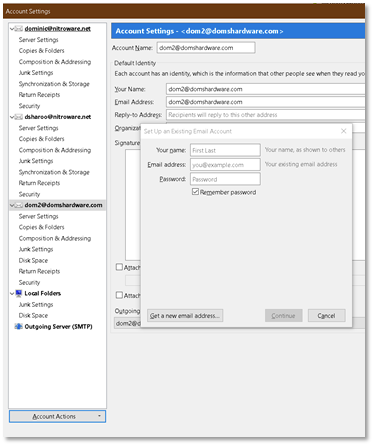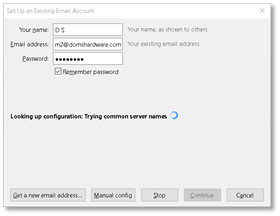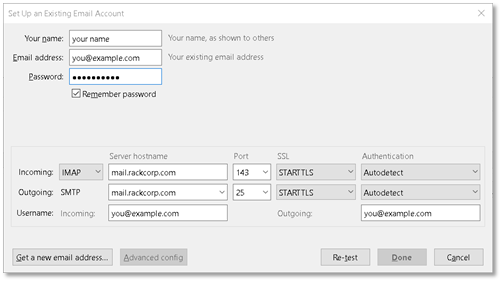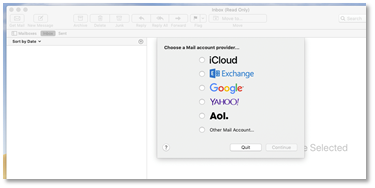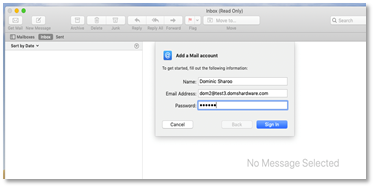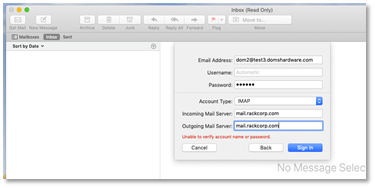Apple Mac OS
Email Client Setup | Mozilla Thunderbird
Figure 20 Mozilla Thunderbird setup, choose add mail account from the dropdown and fill in the details then press continue.
Figure 21 Mozilla Thunderbird email setup - choose manual Config now if you wish to define your own mail server settings
Figure 22 Mozilla Thunderbird setup - once the manual setup window appears, complete the mail server details, choosing IMAP or POP
If you are using our Mongolian servers, please use mail.mn.rackcorp.com as the mail server.
Email Client Setup | Apple Mac E-Mail
Exchange setup
POP3/IMAP manual setup
Figure 23 in Mac Mail accounts, select add other mail account
Figure 24 In the Mac Mail setup wizard, fill in your POP/IMAP account details
Figure 25 Mac Mail setup wizard will then request the server names. Fill in mail.rackcorp.com
If you are using our Mongolian servers, please use mail.mn.rackcorp.com as the mail server.