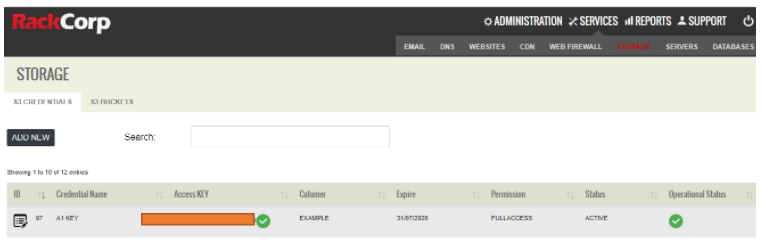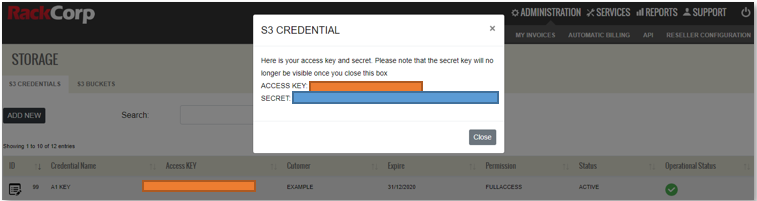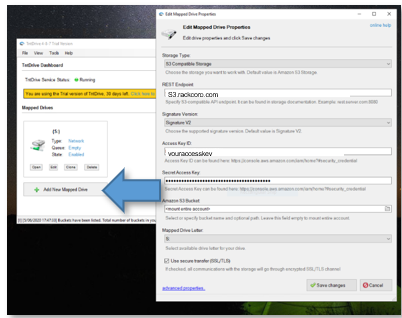Начало работы с хранилищем S3 в гибридном облаке RackCorp
В этом документе будут рассмотрены основы использования службы хранилища RackCorp S3, включая настройку ключей и секретов доступа (access key and secret), создание корзин и передачу файлов/управление ими с помощью ряда сторонних клиентских приложений в Windows.
Есть несколько способов разместить ваши файлы на RackCorp S3. Этот документ посвящен клиентам Windows, но большинство приложений также доступны для Mac.
- Приложения вида FTP (браузер)
- Приложения с установленной буквой диска (диск)
- Доступ к API для современных веб-приложений.
Вы можете свободно использовать S3-совместимые приложения по вашему выбору, хотя следующие приложения проверены нашим сервисом и для которых мы можем предоставить ограниченную поддержку и помощь.
ХРАНЕНИЕ ОБЪЕКТОВ
- S3-совместимое хранилище объектов содержит одну или несколько корзин (bucket) хранилища; каждая корзина содержит несколько виджетов.
- Каждому виджету присвоен свой уникальный идентификатор.
- Каждый виджет имеет некоторые метаданные, описывающие атрибуты объекта, такие как даты или версии.
- Внутри каждого виджета есть данные, к которым мы хотим получить доступ.
- Мы можем сортировать виджеты, находящиеся в этих корзинах, пока не найдем тот, который ищем.
1. Создайте свои учетные данные S3 на портале RackCorp.
Вкладка Storage на портале RackCorp Portal управляет вашими УЧЕТНЫМИ ДАННЫМИ (CREDENTIALS) и КОРЗИНАМИ (BUCKETS)
1.1 Начните с добавления новых учетных данных. Дайте вашему новому ключу описательное имя, например Имя сотрудника, имя клиента или подрядчика. Постарайтесь сделать это таким образом, чтобы это отличалось от того, как вы назовете свои ведра позже.
Считайте свой ключ доступа (access key) своим именем пользователя
Считайте свой "секретный" ключ (secret) своим паролем.
1.2 Choose the customer in the dropdown field. This would be either your company/client name or a sub-customer/sub-client. You would have originally setup any sub-customers in the RackCorp portal under the Customers section.
1.3 Define an optional expiry date for the key. If you are going to be issuing an amount of keys this is a good way to track of authorised access.
1.4 Define the Read/Write Permission for the credential. This is ideal if you would like to create a credential for someone that you would like to share files with, or to freeze files.
Once you have created or updated your key, a summary result is displayed. A progress spinner is displayed while your keys are generated and a green tick means they are ready to view.
Click on the access key to retrieve your access key and secret. This is a ONE-TIME PROCESS.
TAKE A NOTE OF YOUR ‘SECRET’ DISPLAYED IN THIS POPUP.
It is NOT retrievable.
You now have the three elements needed to securely access your files in RackCorp S3
-
Your endpoint URL: For some of our customers we will setup a custom URL, In this document we will use s3.rackcorp.com as an example.
-
Your ACCESS KEY : Retrievable from the portal
-
Your SECRET : A one-time code displayed in the portal
In RackCorp S3, there is a many to many relationship between access keys and buckets. This means all keys created under a customer can access all the buckets created under that customer.
2. Create your S3 buckets.
2.1 Define a descriptive name for your bucket. The name should reflect what the bucket’s purpose is. Such as `TropicalHolidayProject` or ‘a1bucket’ in our example.
For bucket names please use alphanumeric characters, dash and no spaces.
2.2 Choose the customer in the dropdown field. This would be either your company/client name or a sub-customer/sub-client. You would have originally set up any sub-customers in the RackCorp portal under the Customers section.
2.3 Choose the region for where you would like to store your buckets. In this drop-down we list common regional options and these options may vary per customer.
If these do not suit you contact our support department who can define manual region rules for you. An example S3 Region might be “Australia”, which would encompass several physically distinct data storage locations; “Australia - East” for NSW and Victoria or “Philippines and Hong Kong”. The field has been pre-populated with two of our NSW datacentres, a Sydney region covering both as well as Thailand.
2.4 Access Policy determines whether your access key is required to access this bucket.
You could typically use this option to enable public web content
PUBLIC ENABLE = No key is required to access the bucket.
PUBLIC DISABLE = Access key is required to access the bucket.
2.5 Status is simply an enable/on-off toggle for the container.
2.6 Wait for your bucket to be added.
3. Configure your S3 application with your credentials.
We will demonstrate two types of windows applications as client examples for RackCorp S3. A ‘FTP’ style application and a drive-letter type app, where buckets are mounted as windows drive letters, allowing files to be natively accessed by windows applications without having to GET or PUT them from the S3 server first.
3.1 FTP Style S3 Clients
These require your files to be downloaded to your computer and then uploaded back to the server when needed.
These types of clients are ideal for managing files that are not often edited and for which you may require additional features to manipulate your files and buckets.
3.1.1 S3 Browser freeware
Accounts -> Add New Account to setup your keys in the client
For ‘S3 Browser’, simply drag and drop your files between your PC and your bucket.
We can see here that our credential has access to two buckets as that’s what we created in the portal.
3.2 Drive Letter mount clients
These applications mount each bucket a driver letter in windows explorer, allowing you to manage your files as if they are native in your windows system. Downloads/uploads occur when you copy files to/from that particular drive letter/bucket.
These are better for managing large numbers of content rich files that would be edited by the end user such as photos text or video, and for who would like ease of use.
3.2.1 TNT drive trial
4. Advanced Features
This document is intended to get you up and running with the RackCorp S3 Storage service using popular Windows client applications.
To use advanced features like file versioning, encryption, Access Control Lists, cross-region replication, Transfer Acceleration, bucket logging and API access, please contact your account manager for additional information. These features may require specific settings or regions to work.
Document History:
005: Multi Language support
004: Add support and usage guidance for Cyber Duck and Mountain Duck from iterate GmbH