Android Phone and Tablets
For Android based phones, tablets, Chromebook and IoT devices, there are a number of options of e-mail clients. Some vendors supply their own developed email client however Google’s own GMAIL client is common across all legitimate android devices and we support this client.
POP/IMAP
Figure 26 go to the add account function under 'Accounts' In Android settings, or Gmail
Figure 27 choose to add an IMAP account
Figure 28 Once the email address is entered, Manual setup is unlocked. Choose MANUAL SETUP
Figure 29 choose IMAP account. Optionally you may choose POP3
Figure 30 enter the password for the IMAP email account you wish to setup
Figure 31 change the INCOMING mail server to mail.rackcorp.com
Figure 32 change the OUTGOING mail server to mail.rackcorp.com. Change the port to 25 and security to STARTTLS
If you are using our Mongolian servers, please use mail.mn.rackcorp.com as the mail server.
Figure 33 successful account configuration will result in a success message
Exchange
Figure 34 within GMAIL, choose add account or add another email address
Figure 35 GMAIL will present a list of account types. Choose EXCHANGE
.Figure 36 enter the email address for your EXCHANGE account at the prompt to begin the setup process
Figure 37 enter the password for your exchange account when prompted
Figure 38 several prompts will be made during the exchange setup process. Agree to these by pressing OK
Figure 39 once your password is accepted, a further page will display a summary of your account settings. simply press NEXT
Figure 40 several prompts will be made during the exchange setup process. Agree to these by pressing OK.
Figure 41 To add exchange accounts to a mobile device, the exchange server requires mobile device management rules as listed to be applied to your device.
Please read the above screen carefully. Changes to the security settings of your device will be made automatically and are required to add exchange mail to your device.
Figure 42 when the Gmail exchange setup process is complete the success message is displayed

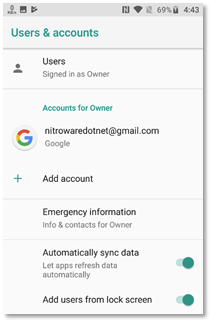
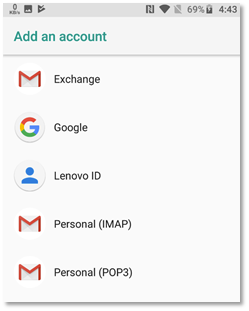
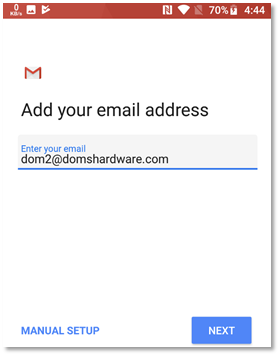
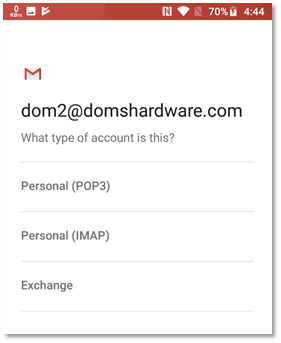
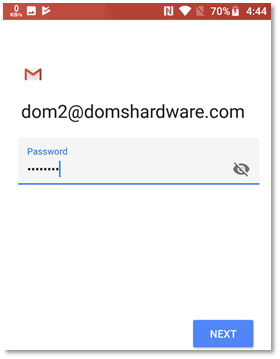
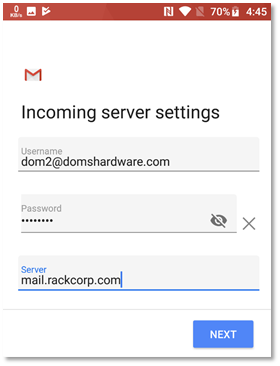
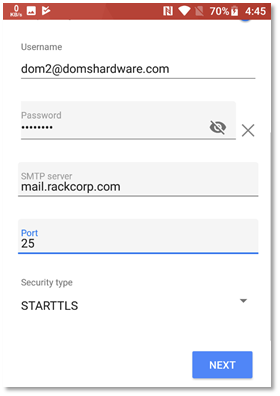
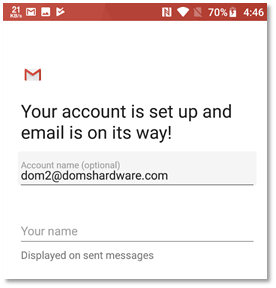
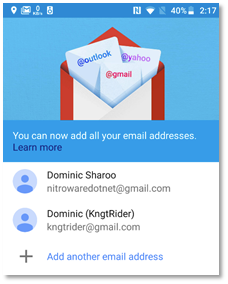
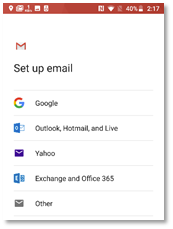
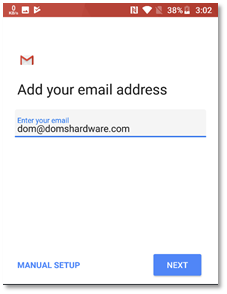
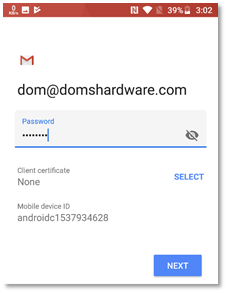
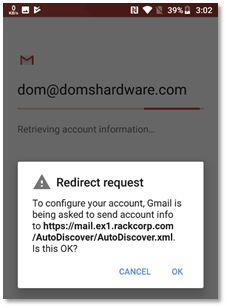
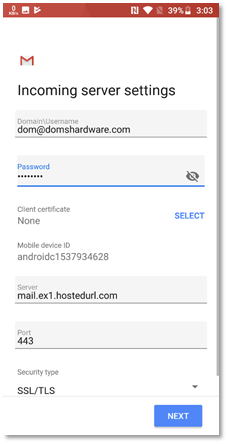
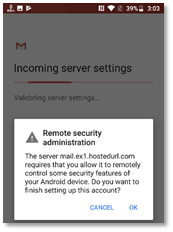
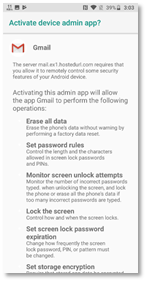
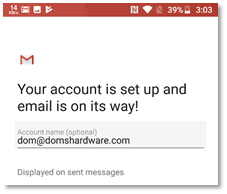
No comments to display
No comments to display